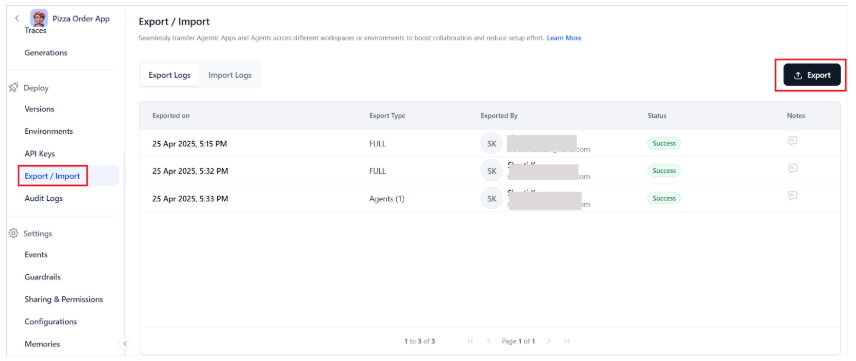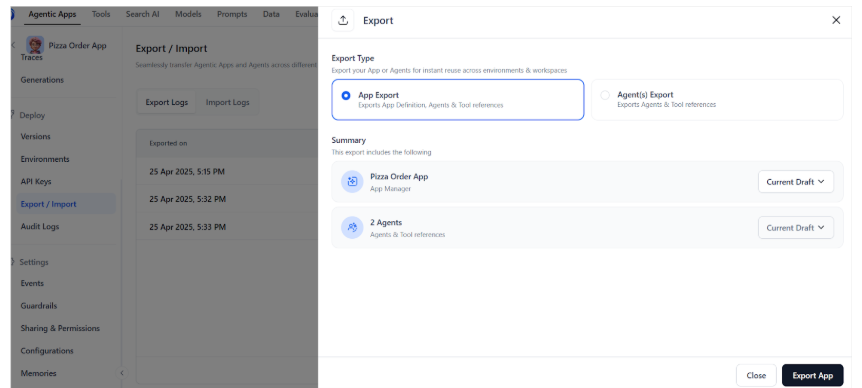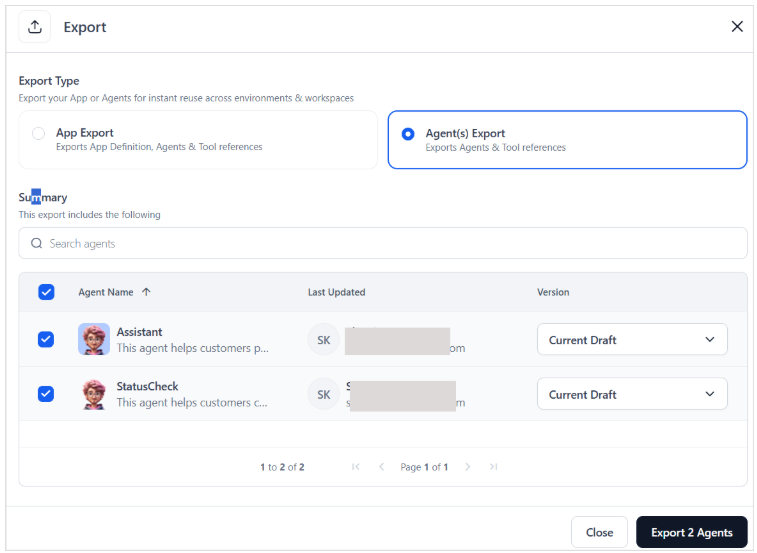Export Agentic Apps¶
The Agent Apps Export functionality lets you export and download the configuration details of one or more agent applications. This feature provides a convenient way to backup, share, or migrate agent app setups across environments. By exporting agent apps, users can preserve important app configurations, agent definitions, and tool configurations in a standardized file format for future use. This simplifies the backup and recovery process, minimizing errors and speeding up the process.
Export Options¶
When exporting, choose one of the following options:
- Export the entire app - App-level export includes data and configuration related to the entire application. This export is useful when you want to back up or migrate the complete app setup. It includes:
- Application metadata
- Application orchestration details
- All configured agents and their metadata
- Tools and their configurations
- Application-level configurations
- MCP server configurations
- Custom memory store definitions
- Environment Variables and Namespaces
- Content Variables
- Export one or more individual agents- This exports only the selected agents and includes all details required to replicate or transfer each agent’s functionality. It includes:
- Agent metadata and configuration
- Tools used by the agent
- Delegation rules, if applicable
Note
The tool configurations are part of the app-level export.
Export App and Agents¶
To export an Agentic app or an agent, follow these steps:
- Open the Agentic app and go to the Export/Import page.
-
Select the Export option in the upper-right corner.
-
Choose your preferred export type.
-
For app export, select the versions of the apps and the agents you want to export and select Export App.
-
To export one or more agents, select the agents and the corresponding versions and select on Export Agent option.
Exported File Details
Exporting an app or an agent downloads all configurations as a JSON file to your local system. You can use this exported file to import the same configuration into another environment or restore it in the same environment to recreate the app setup. Follow the naming conventions below when saving the downloaded file:
- App export filename: app-<app-name>-<date-time>.json
- Agent export file: agents-<app-name>-<date-time>.json