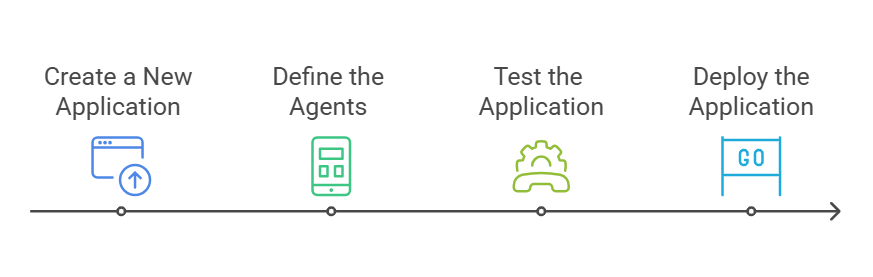Create an Agentic App¶
Prerequisites:
- Add an AI Model that supports tool-calling capabilities. The Agent Platform supports OpenAI, Gemini, Anthropic, and Azure OpenAI models. For more information, see Add an External Model.
Steps to Create an Agentic App¶
Creating an Agentic App broadly consists of the following steps:
Step 1: Create an Agentic App¶
-
Sign in to the Agent Platform and go to Autonomous Agents.
-
Click on the +New App on the Agentic Apps page. This page also lists the existing apps in the workspace.

-
Enter or select the following details:

- Name: Provide a name for the app that reflects its core function.
- Icon: Select an icon for the app.
- Description: Write a description explaining its main features and goals. This will help to set the scope and context of the application and ensure the application doesn't respond to queries based on pre-trained knowledge.
- AI Model: Choose an appropriate model and connection for the application.
-
Click Create App.
After the app is created, the app overview is displayed. The Overview section provides a structured summary of the app, including linked agents, tools, and knowledge bases.
- App Summary displays essential app details like the LLM selected, orchestration pattern, with an Edit option for configuration changes.
- The Agents section shows the autonomous agents of the app. The list displays information about the agents associated with the app, including their name, description, and linked tools.
- The Tools section lists the different types of tools associated with the agents in the Agentic app.
- The Knowledge section displays knowledge bases associated with the Agentic app.
By default, certain configurations are pre-selected when creating a new app. If you need to review or modify these configurations, go to the App Profile and make necessary changes. Learn More. Move to the next steps of configuring agents and tools.
Step 2: Define or Set Up Agents¶
Configure agents with appropriate roles and responsibilities within the application.
See How to set up an agent for detailed instructions.
Step 3: Simulate or Test the Behavior of the App and the Agents¶
Before testing and deploying an Agentic app, use the Diagnostics to comprehensively validate its readiness. This tool proactively identifies potential issues across the app, agents, tools, events, and configurations, ensuring the application meets production-quality and operational standards before to deployment. See Diagnostics for Agent Platform.
Next, simulate different scenarios to evaluate agent interactions and responses.
See Simulate and Test the App.
Step 4: Deploy the App¶
Finalize configurations and deploy the app for end users. See App Deployment.